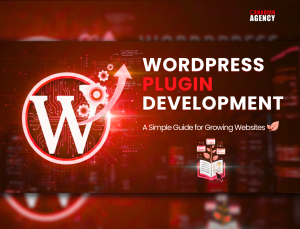Maintaining a website requires creating backups to be prepared for any potential issues. Whether it’s a cyberattack, server malfunction, or human error, having a backup plan is crucial for quickly restoring your WordPress site and minimizing damage.
Today’s websites are more than just an online company; they are valuable assets, especially for online stores, blogs, and business portfolios. As a result, it’s essential to protect your site from data loss, server issues, and cyber threats. What’s the most effective way to achieve this?
What is Website Backup
A WordPress backup is a complete copy of your website, including its database, files, themes, plugins, and media. If something goes wrong, like a security breach, hosting problems, or accidental deletion, having a backup means restoring your website to its previous fully functioning state.
Backups can be created manually or through automated plugins and services and stored in various locations, such as the cloud, external drives, or your local computer.
With WordPress, the backup typically includes two essential components:
- Files containing themes, plugins, images, and the core WordPress structure.
- The database contains all your content (posts, pages, comments), settings, and user data.
Importance of WordPress Website Backup
Backing up your WordPress site is not just a technical necessity; it’s a security measure, a troubleshooting tool, and a way to protect your digital individuality. Let’s dive into the key reasons why website backups are essential.
Protection against Data Loss
Accidental data loss happens more often than you might realize. Losing important information can be a setback for your business or personal website because of human error or system malfunction. It’s easy to accidentally delete a crucial page, post, or plugin. Without a backup, you might have to start over from scratch, which can be time-consuming and frustrating.
Just think about how great it would feel to restore a backup after accidentally deleting a file instead of having to rewrite work hours. This feeling of security is one of the main benefits of having a backup for your WordPress site.
Protection from Hosting Issues
Having backups guarantees that you control your website’s recovery process. Your website’s server, provided by a hosting company, can sometimes experience technical issues. Downtime, hardware malfunctions, or server crashes can lead to data loss or site inaccessibility. Even reliable hosting companies can have unexpected outages, and your website is at risk when they do.
While many hosting providers offer backup solutions, having your own independent backup is best. Relying solely on your hosting company’s backup might mean longer recovery times or incomplete backups. Having an independent backup of your WordPress site means you can restore it without waiting for your hosting provider, ensuring minimal downtime.
Facile Website Recovery
Website crashes happen. It could be due to a plugin conflict, a faulty theme, or even a failed update. In such situations, website recovery can be exhausting, especially if you don’t know what happened. But with a backup, you can restore your website to a functional state without troubleshooting for hours.
If you have a backup, website recovery becomes smooth. Whether you’re facing a blank screen, an error message, or missing content, you can quickly retreat to the latest working version of your website, minimizing downtime and guaranteeing continuity.
Simplistic Website Migration
Resettling a WordPress website from one hosting provider to another or from a local development environment to a live server can be tricky. Without a reliable backup, there’s a chance you could lose data during migration, especially if something goes wrong with file transfers or database configurations.
Creating a full backup before migration ensures you have a complete website copy in case of issues, simplifying migration and providing peace of mind. If migration fails, you can quickly restore your backup and try again.
Creating a Duplicate Test Site
Creating a duplicate test site when developing or making significant changes to your WordPress site is a good practice. This allows you to try out new plugins, design changes, or updates in a staging environment without risking your live site. It is also essential to have a recent backup to make creating this duplicate site easy.
It allows you to experiment safely, knowing that your live website will remain unaffected even if something breaks on the test site. You can confidently apply the changes to the live site once you’re satisfied with them.
How to Back Up Your WordPress Site
There are various methods to back up your WordPress site, from manual techniques to specialized plugins. Let’s explore how you can guarantee your site is always backed up.
Manual Backups
A manual backup involves downloading your WordPress files (through FTP) and exporting the database via phpMyAdmin. Although this method is effective, it’s time-consuming and prone to human error.
- Access your hosting panel and navigate to phpMyAdmin. Select your WordPress database and choose “Export” to download a copy to your computer.
- Use an FTP client like FileZilla to access your website’s root directory and download all files, including core WordPress files, themes, plugins, and media uploads.
While manual backups offer more control, they require technical knowledge and ongoing maintenance, making them a less popular option for beginners.
Automated Backups Using Plugins
Most WordPress site owners use automated backup plugins for ease and convenience. These tools automatically create and store backups of your site at regular intervals. Popular plugins include:
- UpdraftPlus is a popular WordPress backup plugin that offers manual and automated backup options. It allows you to schedule and store backups on remote locations such as Google Drive, Dropbox, or Amazon S3.
- Jetpack is a well-known plugin that offers backup services, including real-time backups and one-click site restoration through VaultPress.
- BackupBuddy allows you to back up your entire WordPress site, including themes, plugins, widgets, and even WordPress settings.
- Duplicator is excellent for both backing up and migrating WordPress sites. It bundles your entire site into a single downloadable file.
Automated backup plugins are easy to use and can be customized extensively. Depending on your site update frequency, you can schedule backups daily, weekly, or monthly.
Cloud Backups
Backing up your site to a cloud service, such as Google Drive, Dropbox, or Amazon S3, guarantees that your data is stored off-site and remains accessible even if your hosting server fails. Most backup plugins offer integration with these cloud storage services.
Storing backup files in multiple locations provides extra security. This guarantees that you can access your backups even if something happens to your local computer or hosting environment.
Backup Through Hosting Providers
Many hosting companies offer backup services as part of their hosting packages. These backups are typically performed automatically and stored on the same server that hosts your website. Some hosting providers, like SiteGround, Bluehost, and WP Engine, provide daily backups.
It’s important to note that relying solely on hosting provider backups has drawbacks. These backups are often stored on the same server, which makes them vulnerable if the server fails. Also, hosting backups may not be as customizable as third-party backup plugins, allowing you to choose when and where to store your files.
Best Practices for WordPress Backups
Here are some tips to consider to ensure secure and reliable backups of your WordPress site:
Schedule Regular Backups
Depending on how often you update your site, schedule regular backups. Consider a daily backup if your site is updated daily. For less frequent updates, weekly or monthly backups may be sufficient.
Store Backups in Multiple Locations
Don’t keep all your backups in one location; use a combination of local storage, cloud services, and off-site locations to guarantee access from different environments in case of a disaster.
Test Your Backups
Creating backups is not enough; it’s crucial to regularly test them to ensure they function correctly, including restoring your site from a backup to verify that the files and database are working as expected.
Encrypt Sensitive Data
Encrypting your backups is crucial when storing sensitive information like customer data or financial details. This will safeguard your users’ data from unauthorized access.
Keep Multiple Backup Versions
Maintaining multiple versions of your backups allows you to revert to different points in time. This can be helpful if you don’t immediately notice an issue, such as malware or corrupted files, and need to restore an earlier version of your site.
Final Thoughts
Backing up your WordPress site is not just good practice; protecting your digital presence is necessary. Numerous threats, from data loss to cyberattacks, could harm your site and result in significant downtime, financial loss, and reputational damage. You can guarantee your site stays safe, recoverable, and operational by executing a regular backup strategy, whether through manual efforts, plugins, or cloud services.
Investing in WordPress backups is an extra task. Still, it provides peace of mind and security, allowing you to focus on growing your business rather than worrying about potential technical disasters.