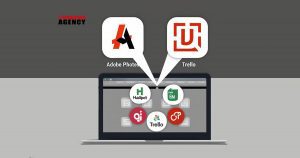Every teenager, adult student, mother, father, or even grandfather checks all their app notifications before they close their eyes at night and check notifications with one eye opened, first thing in the morning.
Mobile applications play an essential part in today’s era, where more than 60% of the population uses smartphones. Stay updated on the top in the market; every business should build a mobile app to keep in the loop with the people around.
Approximately 3739 apps get released on the google play store daily; it’s high time we also start how to submit an app on google play store.
Firstly, you need to have an app to upload; also, recheck before uploading that your app is bug-free and runs seamlessly. If your app is too big, i.e., more than 100MB, break it into parts to upload.
Checked? Tick mark now moving on to the next step of how to submit an app on google play store? Don’t know? I never did it; it’s okay read this blog till the end, which is a step-by-step guide for everyone as it comes with a set of rules and manuals which you need to understand.
Step-by-Step Process
-
Create a Google Developer Account
You might be wondering that it’s all related to google, so that it might be complicated or technical, but it is as simple as making any other account on the social site. The account can be created following the simple steps: sign in using the basic info, accept the agreement form, and pay the one-time 25$ fee to google. After this, all apps uploaded are free of cost, and lastly, complete your details.
-
Google Wallet Merchant linked with Developer Account
What a merchant account does is that it helps in the process; if you want to make paid or free apps on the play store, the monthly expenses are managed here. Once you sign up, accept the agreement form, and enter all your details, it will automatically be linked to the developer account.
-
Upload the App on the Play Store
Once you have created the developer and merchant account, you can move on to the next step to upload the APK. The steps are quite simple and easily understandable; firstly, select all appropriate options and click on the new application button. Select the default language, add title, create, and done. No, wait, at this point, you have to upload the APK and complete the App Store Listing data.
-
Upload the APK
Let’s talk about the APK preparation in this step. APK is made by clicking on the release management menu and selecting the app release option. Next, you choose the type of tap to create, and here you go, your APK file is uploaded, which is used to install the apps.
-
App Store Listing
Here you fill in the details of the app. i.e., app description, App Screenshots, etc. Don’t forget to categorize your application in the correct category. When uploading the app, a few tips to keep in mind is to use unique or well-known keywords so that your app gets a top rating, including 50 characters title and a 4000 characters description. Add language details and screenshots of app images. A clear, detailed privacy policy should be mentioned to avoid any bad reviews in the future as the info.
-
Add Content Rating
This is a crucial step if the content rating is not applied on point or relevant; then your app might get removed from Google Play Store. In the beginning, when your app is uploaded is unrated, you type in your email address and then confirm it; next, you will be able to fill in a questionnaire filled in that and calculate rating. Once done with this, click on the Apply button when you feel like it’s finalized.
-
App Pricing and Distribution Model
You are almost there in uploading the app; you have completed nearly all the steps. The pricing step is to be filled whether your app is free or paid. Select the country where your app will be available as google doesn’t publish worldwide instead in some specific regions. The important part here is that once you have selected the free app option, this can never be changed into a paid app. A paid app price, however, can be changed. A few more steps will have whether or not it’s suitable for 13-year-old or not and do you want to allow ads or not.
Done with this step, let’s publish the app now.
-
Publish Your App
Don’t rush; stay calm, recheck all the steps make sure all information is complete and correct before publishing the app. You will get red warnings of the errors you made and be told to do reviews again and again. Once completed, press ‘Confirm’ and voila. Your app is published in selected countries. Canadian Software Agency stands for its name offering custom software solutions, web design and development services and Mobile Apps. We take pride in our work that we do for you! Well, we hope this blog was informative and helped you understand the steps of uploading the app on the Google Play Store. The task doesn’t end here. After the upload is complete, it requires a lot of effort to make your app successful and trending, as there are millions of applications on the app store.