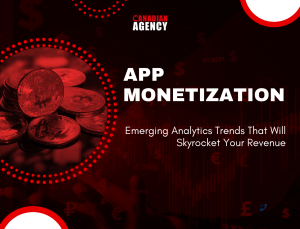Imagine this: you have a beautiful, fast-loading WordPress website. You’ve poured your heart into creating compelling content, and your audience loves it. But when it comes to selling your products, you face a dilemma. Do you clutter your clean design with a bulky e-commerce plugin that might slow everything down? Or is there a more innovative way to seamlessly blend shopping into your content?
There is, and it’s called the Shopify Buy Button.
This guide will walk you through how to use this powerful tool to create a “headless commerce” experience on your WordPress site. Don’t let the term intimidate you—we’ll break it down into simple, actionable steps. By the end, you’ll know exactly how to add professional, secure, and high-converting product options to any post or page, without changing your entire website.
First, What is “Headless Commerce” and Why Should You Care?
In simple terms, think of your website as having two main parts:
- The “Head” (Frontend): This is what your visitors see and interact with—the design, the layout, the content. Your WordPress site is the head.
- The “Body” (Backend): This is the engine room where all the data is stored and processed—product information, inventory, customer details, and the secure checkout. Shopify is the body.
Headless commerce means separating these two. You use the best platform for your content (WordPress) and the best platform for your sales engine (Shopify), and you connect them.
Why is this a game-changer for WordPress site owners?
- Unmatched Performance: Heavy e-commerce plugins can slow down your site. The Shopify Buy Button is lightweight, keeping your pages fast and your visitors happy (which Google loves!).
- Design Freedom: You are no longer confined to a “shop page” template. You can embed a product anywhere—in a blog post review, on your homepage hero section, or within a tutorial.
- Enterprise-Grade Security: Shopify handles all the payments. This means you don’t have to worry about storing sensitive credit card data on your server; it’s all managed by a world-class, PCI-compliant system.
- Centralised Management: If you sell on multiple channels (like Facebook, Instagram, or in-person), you can manage all your inventory and orders from one single Shopify dashboard. No more updating stock in two different places.
Getting Started: Your Pre-Launch Checklist
Before we dive into the technical steps, a little preparation will make the process smooth and successful.
- A Shopify Plan: You will need a Shopify account. The good news is that the “Basic Shopify” plan is all you need to use the Buy Button, and it’s very affordable. They even offer a free trial to get you started.
- Your Products Are Ready: Have your product names, descriptions, high-quality images, variants (such as sizes or colours), and pricing ready in your Shopify admin.
- A Clear Goal: Decide where you want to place your products. Is it within a blog post about a related topic? On a dedicated “Our Products” page? Having a plan will help you stay focused.
A Step-by-Step Guide to Implementing the Buy Button
Follow these steps, and you’ll have products live on your WordPress site in no time.
Step 1: Create Your Product in Shopify
- Log in to your Shopify admin dashboard.
- Go to Products > All products and click Add product.
- Fill in all the essential details: title, description, images, price, and inventory. Be thorough and compelling here—this is the information that will be displayed on your WordPress site.
- Crucial Tip: Under the Shipping section, if your product is digital, ensure that you select “This is a digital product.” If it’s physical, ensure your shipping weights and rates are correctly set up.
Step 2: Generate the Buy Button Code
This is where the magic happens.
- In your Shopify admin, navigate to Sales Channels.
- Find and select the Buy Button channel. If you don’t see it, click + next to “Sales channels” and add it from the Shopify App Store (it’s free).
- Once inside the Buy Button dashboard, click “Create Buy Button.”
- You’ll have two choices:
- Buy Button: For a single product.
- Cart Button: Allows customers to add multiple products to a cart and checkout together. This is perfect for a “collection” page on your site.
- Select the Buy Button and then choose the product you just created.
- Now, you’ll enter a customisation window. This is your chance to make the Button look perfect for your site.
- Style: Choose between a simple button, a complete product card with an image and description, or an embedded product page.
- Layout: Adjust the button text, colours, and overall design to match your WordPress site’s branding.
- Checkout Style: You can choose between a modal (a pop-up) or a direct link to the Shopify checkout page. The modal is often preferred as it keeps the user on your site.
- Once you’re satisfied with the appearance, click Next and then Copy code. A small snippet of HTML code will be copied to your clipboard.
Step 3: Embed the Code into Your WordPress Site
Now, let’s bring it over to WordPress. You have two main ways to do this.
Method A: The Simple Way (Using the WordPress Block Editor)
This is the easiest method for adding a button to a post or page.
- Open the WordPress post or page where you want the product to appear.
- Add a new block and search for “Custom HTML”.
- Paste the code you copied from Shopify directly into this HTML block.
- Preview or publish your page. The Shopify Buy Button should now be live and fully functional.
Method B: The Flexible Way (Using a Shortcode Plugin)
If you plan to use Buy Button products frequently across your site, this method is more efficient.
- Install a shortcode plugin, such as “Shortcoder”.
- Please create a new shortcode and paste your Shopify Buy Button code into it. Save it and give it a memorable name (e.g., [product_coffee_mug]).
- You can now efficiently utilise that shortcode in any post, page, or even the widgets in your theme whenever you want to embed that particular product. This eliminates the need for you to copy and paste the lengthy code repeatedly.
Best Practices for Maximum Sales
Simply placing a button on your site isn’t enough. To truly drive sales, follow these best practices.
- Context is King: Don’t Just Drop a Product Link. Write a blog post about “The 5 Best Office Accessories for Productivity” and embed the Buy Button for your ergonomic desk lamp within the content. This provides value, making the purchase feel like a natural next step.
- Strategic Placement: Place your buttons “above the fold” (the part of the page visible without scrolling) or at natural conclusion points in your content, like after a compelling product demonstration.
- Mobile-First Mindset: Always check how your Buy Button looks on a mobile phone. The customisation tool in Shopify provides a preview, but it’s best to test it on your actual site. Most of your traffic likely comes from mobile devices.
- Maintain a Consistent Look: Incorporate the colours and typefaces of your brand into the button design. Instead of feeling like a third-party advertisement, it should feel like an integral part of your website.
Troubleshooting Common Issues
- The Button Isn’t Appearing: Clear your WordPress cache and your browser cache. Caching plugins sometimes need a nudge to display new embedded elements.
- Inventory isn’t syncing: This is a key advantage! If a product sells out on another channel (such as your main Shopify store), the Buy Button on your WordPress site will automatically update to display “Sold Out.” No manual work is needed.
- The Styling Looks Slightly Off: You may need to add a small bit of custom CSS to your WordPress theme to perfect the alignment or spacing. The Shopify code is generally spotless, but every theme is different.
Conclusion: Empower Your WordPress Site with Headless Commerce
The Shopify Buy Button is more than just a tool; it’s a strategy. It’s the key to unlocking a powerful, flexible, and professional sales channel on your existing WordPress website without the headaches of managing a full-scale e-commerce plugin.
You retain the creative control and content-focused approach of WordPress while leveraging the robust, secure, and scalable power of Shopify’s commerce engine. Both worlds are best combined.
Don’t allow technical constraints to hinder your sales. Use the Shopify Buy Button to embrace the ease of headless commerce. Start small by integrating one product into a relevant blog post and see how you can provide your audience with a smooth and successful buying experience.